When you open "AVD Manager" to create an emulator, you need to use "v9" image as shown below to create the emulator
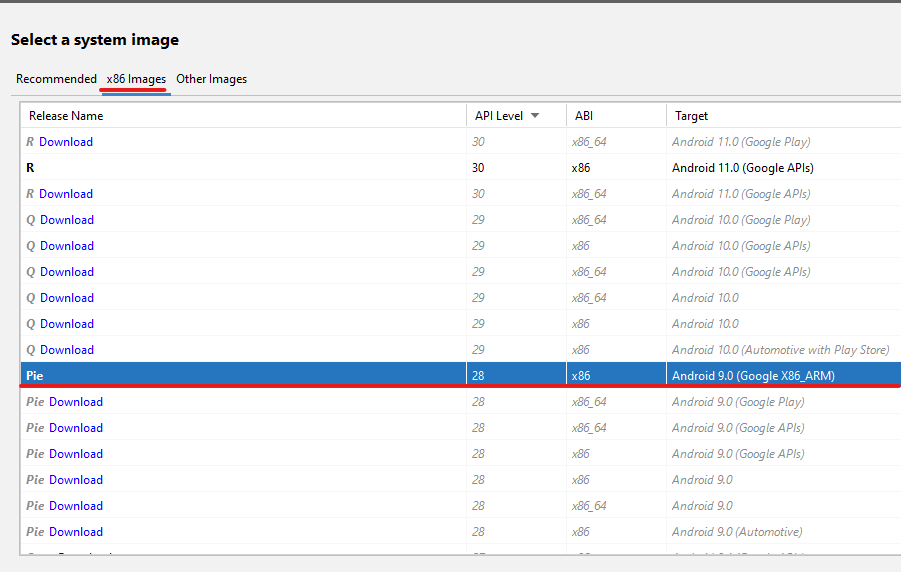
You can also use "Android v11.0" "Google API's" image for Android Pentesting as this one also supports ARM libs
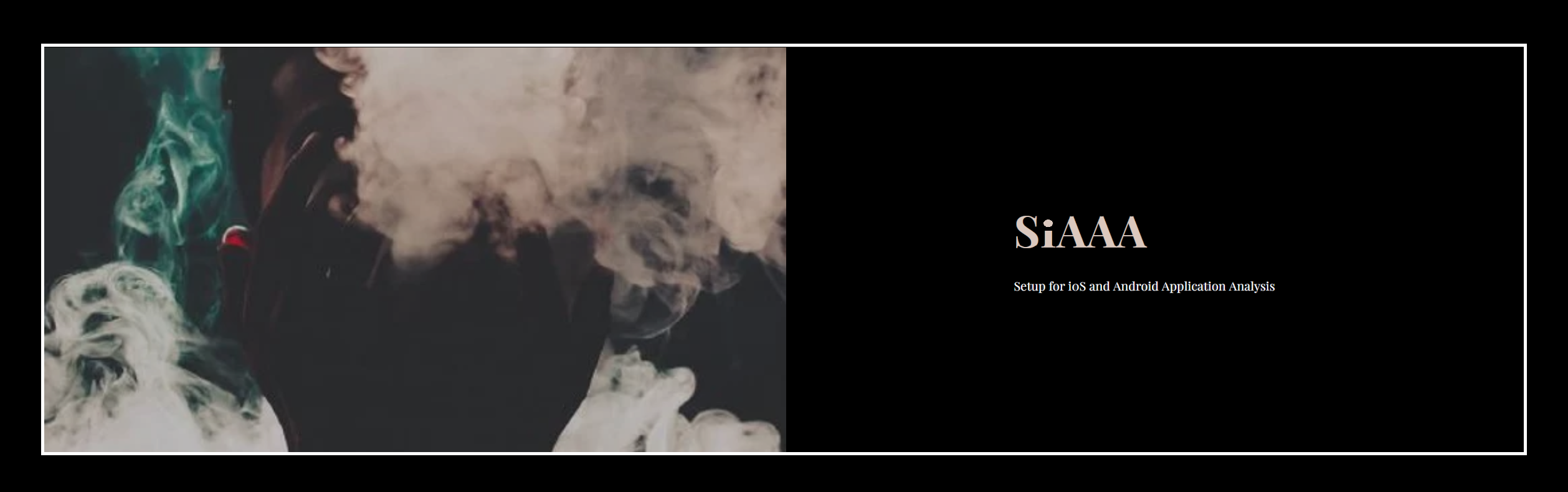
Owner : 🧛🏻♂️ - Mr. Sup3rN0va | 08-April-2021
Tags : #i0S (📲), #android (📱), #pentesting (👨🏼💻), #tools (⚒), #cheatsheet (📜)
Ubuntu ServerUNCOMMON SENSE 🤷♂️🤷♂️😈😈Windows
%USERPROFILE%\.android\avd%LOCALAPPDATA%\Android\Sdk%LOCALAPPDATA%\Android\Sdk\platform-tools%LOCALAPPDATA%\Android\Sdk\emulatorLinux : Linux doesn't have an installer. It's just a "tar.gz" file which needs to be extracted
$HOME/.android/avd$HOME/Android/Sdk$HOME/Android/Sdk/platform-tools$HOME/Android/Sdk/emulatorWith Android Studio before '4.1.1' version, we can get the system image for "Android 9.0" which supports ARM libs out-of-the-box
This has been removed from latest Android Studio Version (Not sure WHY????? - It was very useful) 😭😭😡😡😡😡😡
So, you can download it from here : "Android v9.0 - Google X86_ARM Intel x86 Atom System Image"
Then you need to manually onload the image to create an emulator. You can visit this site for reference : "Android SDK Offline" 😍😍😍
You can also use "Android v11.0" if you are interested in ARM support as "Android v11.0" comes with ARM libs pre-installed out-of-the-box
NOTE : Make sure that you always use system-images with "Google API's" rather than "Google Play Store" images as they are production builds and google doesn't like that to be rooted 🤷♂️🤷♂️😈😈
When you open "AVD Manager" to create an emulator, you need to use "v9" image as shown below to create the emulator
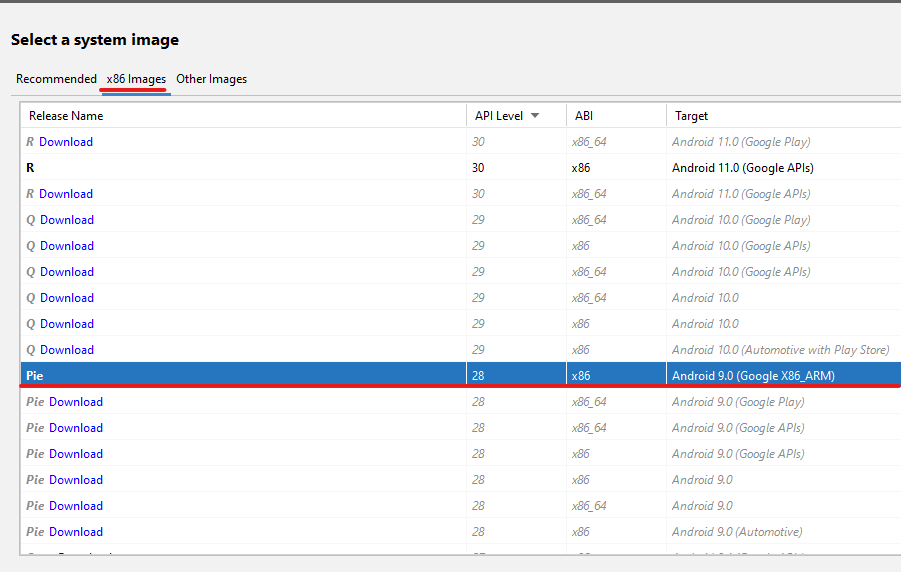
You can also use "Android v11.0" "Google API's" image for Android Pentesting as this one also supports ARM libs
|| Customize My Terminal || Mobile Pentesting Tools Installation || SiAAA - AutoInstall Scripts ||