LazySSH
Do SSH Efficiently.......
Project maintained by m2sup3rn0va Hosted on GitHub Pages — Theme by mattgraham
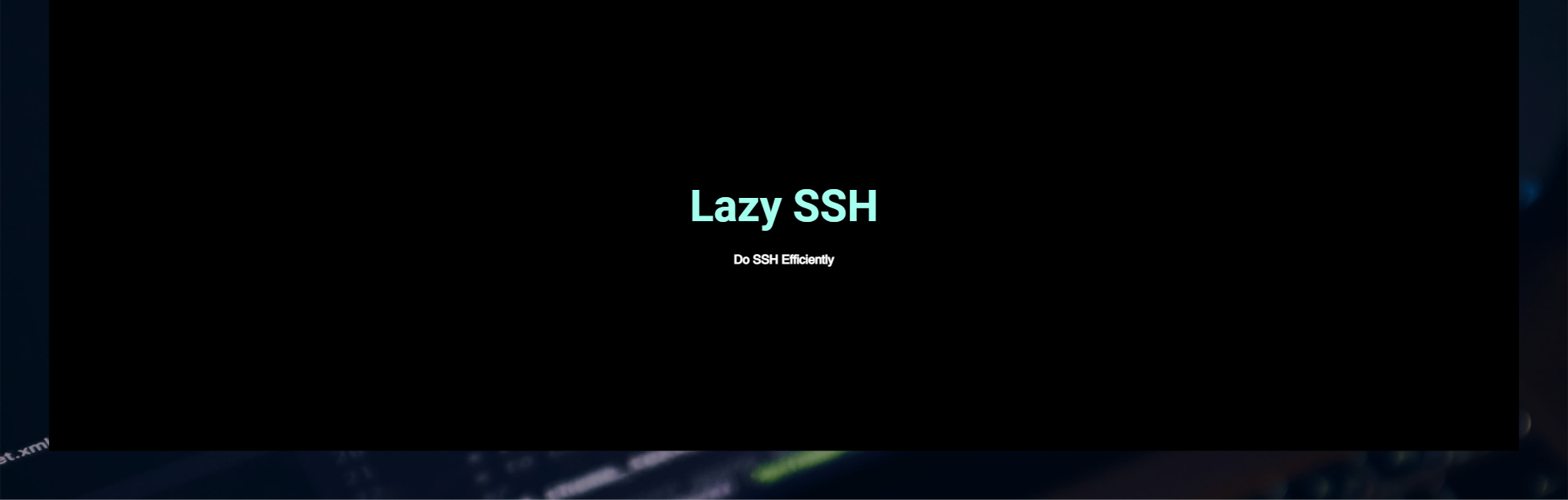
Owner : 🧛🏻♂️ - Mr. Sup3rN0va 06-February-2021
Tags : #ssh (💻), #pentesting (👨🏼💻), #tools (⚒), #cheatsheet (📜)
Table Of Contents
Lazy SSH
- Most of us knows about SSH - Secure Shell, so this post will be for how to be lazy and use
SSHefficiently - Feature set :
- Quick SSH with config file
- Local, Remote and Dynamic Port Forwarding
- Mount remote drives using SSHFS
☝️ Back to top ☝️
SSH with Config
-
Pre-requisites
sudo apt-get update; sudo apt-get upgrade -y; sudo apt-get install build-essential linux-headers-`uname -r` -y sudo apt-get install sshfs -y pip3 install -U pip paramiko --user --no-warn-script-location - Steps:
- Create crypto-keys :
ssh-keygen -t rsa - This will generate crypto-keys and save it in
$HOME/.ssh/folder - Now transfer your
public-keyon to the remote server so that you can doSSHwithout password - For that :
ssh-copy-id -i $HOME/.ssh/id_rsa.pub user@10.0.0.1 - Now create the
configfile on your machine in$HOME/.sshfolder as
Host b0x Hostname 10.0.0.1 User user Port 22 Compression yes IdentityFile ~/.ssh/id_rsa ForwardX11 yes Protocol 2 StrictHostKeyChecking no- Change the permissions of the file :
chmod 600 $HOME/.ssh/config
- Create crypto-keys :
- Now you can do
ssh b0xand you are in without password : EASY EASY 😋
☝️ Back to top ☝️
Local, Remote and Dynamic Port Forwarding
- This is required when you have to access some services which are by default running on local ports to which you don’t have access to on a VM
- Port forwarding helps you to access not reachable services
-
Open the
configcreated above and add these linesHost b0x LocalForward 31337 127.0.0.1:31337 RemoteForward 8000 127.0.0.1:8000 - Here the format is
- Local Port Forwarding :
<LocalForward> <LocalIP>:<LocalPort> <RemoteIP>:<RemotePort> - RemoteForward :
<RemoteForward> <RemoteIP>:<RemotePort> <LocalIP>:<LocalPort>
- Local Port Forwarding :
- Here if you see entry starts with port because by default, it takes IP as
127.0.0.1 - Now to only port-forward :
ssh -f -N b0x - If you want to
SSHas well as port-forward both, thenssh b0x - If you want to do this directly then :
ssh -f -N -L 31337:127.0.0.1:31337 <SSH_Server>-f: tells to backgroundSSH-N: tells not to execute remote command. Only used at the time of port-forwarding-L: tells that we are trying local port forwarding
- For Remote Port Forwarding :
ssh -f -N -R <REMOTE_IP>:<REMOTE_PORT>:<LOCAL_IP>:<LOCAL_PORT> <SSH_SERVER> - For Dynamic Port Forwarding :
ssh -D 8123 -f -C -q -N via_host- This is also called as SOCKS Proxy
-D: tells that you are trying Dynamic Port Forwarding-f: tellsSSHto go to background-C: tellsSSHto compress data before sending-q: quiet mode enabled-N: tells not to execute remote command. Only used at the time of port-forwarding
- To add Dynamic Port Forwarding in
configfile, add this line :DynamicForward 8080 - Reference:
☝️ Back to top ☝️
</div>
Mount Remote Drives using SSHFS
- This is one of the best features I came across which assists us in mounting remote drive via SSH tunnel
- From pre-requisites, we have already installed
paramikoandsshfs - I have created scripts which will help us mounting remote drives via
SSH SSH-Mount: SSH-MountSSH-Umount: SSH-Umount- Reference:
NOTE: Both the mount points are in
$HOMEdirectories
☝️ Back to top ☝️
</div>
Sample Config File
Host b0x
Hostname 10.0.0.1
User user
Port 22
Compression yes
IdentityFile $HOME/.ssh/id_rsa
ForwardX11 yes
Protocol 2
StrictHostKeyChecking no
LocalForward 31337 127.0.0.1:31337 # ---- Only if necessary
RemoteForward 8000 127.0.0.1:8000 # ---- Only if necessary
DynamicForward 8080 # ---- Only if necessary
NOTE : Please remove everything including and after
# ----